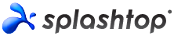 I’ve taken a little time recently to evaluate a few of the remote control software packages on the market so that I can cater for the needs of my family, friends, IT support work and also the growing number of computers at my church which I support. In my mainstream business, we use Kaseya for managing our clients needs and we’ve got over 5000 deployed agents with it. It’s a solid product but not cost effective for my specific requirements for personal use (no offense to Kaseya but it’s more than I need for this environment).
I’ve taken a little time recently to evaluate a few of the remote control software packages on the market so that I can cater for the needs of my family, friends, IT support work and also the growing number of computers at my church which I support. In my mainstream business, we use Kaseya for managing our clients needs and we’ve got over 5000 deployed agents with it. It’s a solid product but not cost effective for my specific requirements for personal use (no offense to Kaseya but it’s more than I need for this environment).
Requirements
I took a look at a number of packages with the aim to fulfill these key requirements.
- Must have the ability to remote control Windows computers as if I was in front of them,
- Must have the ability to permit other users or groups of users access to either a single computer or a group of computers,
- Must have logging ability so we know who did what/when and for how long,
- Must have cross platform support – i.e. I need to remote into computers from my Windows laptop, my iPad and some people need it from their Mac computers,
- Must have alerting to show me when some computers that go offline/online,
- Ideally can do wake on LAN and remote reboot,
- Ideally would allow remote control of iPads as well as some of our Pastors need help with this at times,
- Ideally it will give me remote control on a one off basis to fix quick issues without needing to install extra software permanently,
- Must be extremely cost effective – note I didn’t say Cheap.
I won’t go into the list of packages that I evaluated here, but I settled on Splashtop for my needs as it already fills 8 out of the 9 requirements I identified.
Pricing
First up let’s start with the pricing as this was a big factor in the decision. Splashtop Remote Support is the package I’ve selected, and it starts at US$199 per year for up to 50 computers. That pricing is for the Remote Support Basic package. They also have a Remote Support Plus which I’ll talk about later.
Remote Control
Now the Remote Support Basic package gives me the ability do remote control of computers quickly and easily from my Windows PC, iPad or Mac. I can login as if I’m in front of the computer and do everything I would expect to do. The remote control experience is pretty slick, even running over slow DSL connections, I’ve found the response to be quite good. I’ve also had some fun with the multimonitor experience, and the client will resize the screen dynamically as you need. In multimonitor, you can choose to view individual monitors on your screen, or show all within a single screen.
Security
Security within Splashtop is quite good too. I can create additional users and it will email them the info they need to connect to the Splashtop web console. Other vendors will charge you additional fees for additional technicans, (ie users who can access the computers remotely), however Splashtop doesn’t. You can have unlimited technicians added to your Splashtop account. In this way it fills my need for additional remote users at no additional cost. They can also install the Windows/iPad or Mac console on their machines for quick access in future as well. Users can be put into groups and then you can assign those groups to be able to access specific computers or groups of computers. In this way, for instance, I can permit our head of church production team to access only the church production computers, whereas the Church IT team can access all church computers, but none of my family and friends computers. There are no nested group facilities, which would be nice, but our requirement is simple and with proper naming of the computer groups, I can easily handle this. Here’s an overview of the grouping facility below as shown in their web console.
Audit Logging
There are also detailed logging facilities, which shows me as the owner, who has remotely accessed which computers, and for how long. This helps with accountability and whilst I have no questions over my team, it’s more so we can provide this information if needed for auditing purposes. There’s also logging of agent interactions with Splashtop which will help with diagnostics as needed.
Deployment
Deployment of the Splashtop agent is pretty simple. You can create a deployment agent within the Splashtop console which will permit you to set specific permissions for the agent and the default group that the computers will move into when the agent is installed. You can then email the agent exe file to the end user and have them install it easily, or email them a link and a code for them to enter which will effectively have the same result. I’ve had no issues so far with this, but am about to look into using Group Policy to deploy it to multiple computers more easily. I’ll let you know how I go with that.
Alerting and Notifications
Tied in within Splashtop are some basic alerting facilities also. These are buried under Settings > Notifications. What you can do here is to select to send the owner or admin level users notifications of things like online/offline alerts. You can do this down to an individual computer level or a computer group level.
Splashtop Remote Support Plus
The features above pretty much sum up what you get with the Splashtop Remote Support Basic package. I mentioned that they also have a Remote Support Plus package, which starts from US$299/year for 25 computers. For reference, the 50 computer package costs US$399/year. Again this includes all the features of the Basic Package but adds in a few extras including File Transfer, Remote Wake On Lan, Remote Reboot and what they call Attended Support. There’s a few more features too, but they weren’t on my hit list of requirements. I tried out the remote reboot, and wake on LAN features during the trial period and they worked well for me. Given my cost constraints however, have for the moment elected not go for the Plus offering, but I know I can upgrade to it later and pay just the difference in cost pro-rated against my current subscription which is fine.
On Demand Support
One of the benefits of the Plus package is that you also get an On-Demand Support license for a single technician. This permits a technician to guide a user to a website, and then enter a specific code. Once entered, the technician can remote into the users computer and resolve the issues. At the end of the session, the program is closed and the technician no longer has access. This would be great for the situations where we need to jump in quickly and fix something without first installing the agent. Again I tested this during the trial and it worked well for me. We’ll see if I the demand is there for us to need it in future.
Missing Features
The one thing missing from my wish list is the remote control of iPads. Whilst they offer the ability to remote onto Android devices (something I didn’t test), their Apple iOS remote control has been temporarily withdrawn which is a shame. I have hope that they will bring it back real soon as it will make it so much easier to fix things when our Pastor has an issue on his iPad ![]()
Summary
We’ve been on the paid Splashtop account for a few weeks now, and I’m very happy with our choice. Interactions I’ve had with their support team are good and responsive. If you need a simple, no fuss remote control package, I’d entirely recommend you take a look at Splashtop. You can get a free trial from their website which helped me flesh out if this was going to do what I needed. Take a look at her product here https://www.splashtop.com/remote-support
FYI – this is not a paid advert for Splashtop. I’m writing this as it’s a hidden gem and I’d like more people to know about it!
If you want to sign up to Splashtop – use this link – I’ll get $10 and you’ll get an extra 30 days on your subscription – it’s a win for us both!
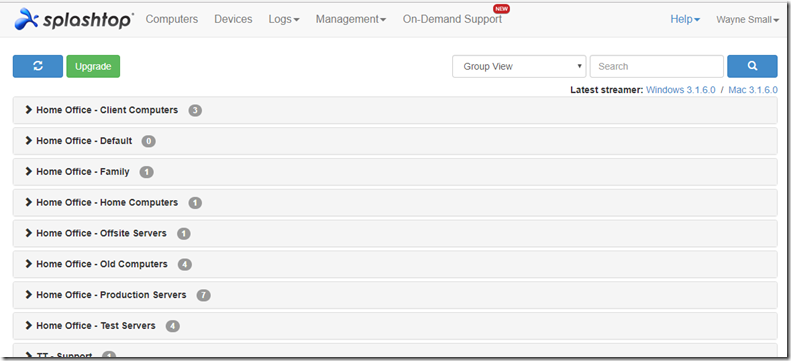
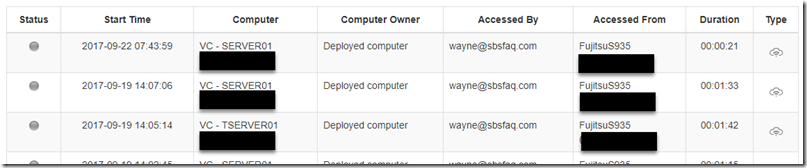
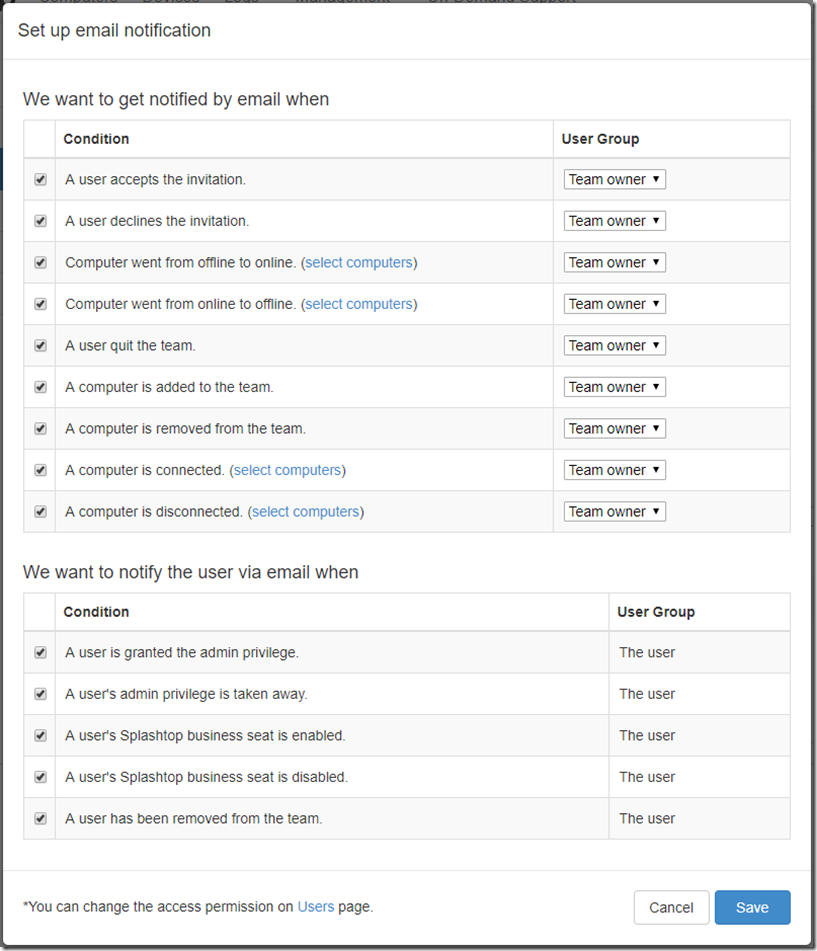
Thank you for sharing your article, the content was great and informative! hope to read more of your article in the near future
Appreciate the insight in to your Splashtop experience. We are planning to move from the inflation for LMI.