RDX Backup Drives are the cool little units that have an interchangeable cartridge which is in fact a small 2.5” Hard Drive. The come from a variety of vendors including Dell and HP and are commonly sold with backup software designed to work with them.
You can see below Disk 6 is a 300GB RDX drive and this is how it appears in Disk Manager – note that it shows as a removable drive whereas the Disk 5 above it which is a USB hard drive appears as a normal disk drive regardless of it’s connection.
When you run the SBS 2011 Essentials backup wizard shows the disks below… you will note that the 300GB drive from above is not present. This is because the SBS team decided to NOT support these type of removable disk drives. I understand they did this due to some related to the ejection mechanism for the drives although I can’t find which SBS team member told me this back in the SBS 2008 days ![]()
So – long story short – SBS 2011 Essentials, SBS 2011 Standard and Windows Storage Server 208 R2 Essentials which all share the same backup wizard, do not support RDX backup drives at all. A shame really as this is a great method to use for the backup of these servers.
Third party vendors such as BackupAssist do support the use of RDX drives specifically, so if these are important to you, you might want to check out www.backupassist.com for more information.
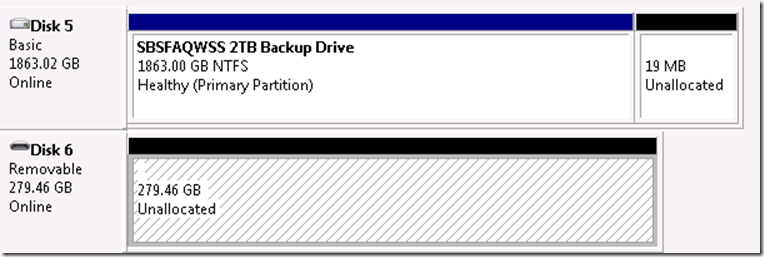
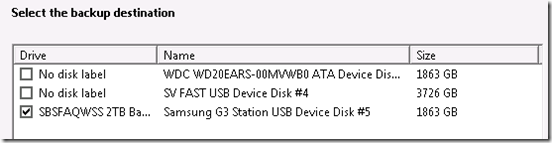
Hi,
It is unfortunately true that Server 2008 and later native backup does not support RDX in the same way it supports direct attached disk. However I believe you should be able to perform a full backup to RDX if that is your intent.
Are you attempting to schedule a backup through the backup wizard? If so this won’t work with a removable disk due to a limitation with the backup utility. It should be possible to complete a one time backup through the wizard (I’ve tested with SBS Essentials 2011).
It should also be possible to run from the command line in a batch file as a scheduled task if this is an acceptable workaround. For instance see http://forum.rdxstorage.com/viewtopic.php?f=9&t=3945 and let me know if you have any questions or problems implementing this.
Dan
Hi Dan,
Thanks for the comments. Unfortunately the SBS 2011 Essentials wizard will not see the RDX drive during it’s configuration, therefore you can’t use it with SBS 2011 at all. Having said that – the native Windows Backup utility can be run as you suggest, but this will not report into the SBS 2011 Essentials console and it will show that no backup is configured 🙁
Sad because the RDX drive is a great device.
Thanks
Wayne
Wayne,
Please forgive the stupid question but where do I find the SBS 2011 wizard with this limitation? I’ve installed SBS 2011 Essentials and then typed “backup” from the backup menu, noticed the same utility found in Server 2008 R2. I’ve completed a backup with this utility and with the command line wbadmin from SBS 2011 Essentials.
Dan
Dan,
I’ll contact you offline and show you.
Wayne
I’ve just installed a SBS2011, and noticed that the RDX storage cannot be used for Backup. Has anyone come around a solution on this?
GERALD
Yeah, it goes something like this:
Make a file called c:\unattend.txt, which contains:
“C
Y”
(no quotes, C on one line, and Y on another). This will be piped into the wbadmin command’s input, because wbadmin prompts us to “press C to continue”, and “press Y if you’re sure”.
Then the backup command looks like this:
wbadmin start backup -backuptarget:d: -allcritical -quiet >”C:\Company Shared Folder\BackupLog.txt”
The -quiet is important because we are relying on very specific behavior/prompts, to which our unattend.txt file responds. i.e. without the -quiet, we’ll not get the “C” and “Y” prompts and so our unattend.txt will provide unsuitable input.
In the above case, the RDX drive is D:
The output is appended to C:\Company Shared Folder\BackupLog.txt
Apologies, WordPress has broken the command that I wrote above, due to the Greater-than and Less-than symbols that I wrote..
I have re-written it here on my blog:
http://www.css-networks.com/2011/12/sbs-2008-2011-automatic-backup-to-rdx-rd1000-without-cifssmbshared-folders/
Solution:
The Windows Backup utility in Windows SBS 2011 Essentials is able to do a immediate (backup once) or a scheduled backup. The scheduled backup is not able to use removable disk (e.g. USB memory stick, DVD or Dell RD1000). Only internal and USB hard disks are recognized as a valid backup target. This is because of the mandatory bound of the unique disk identifier with a backup job.
But there is a very simple workaround to avoid this problem: share your removable drive as e.g.: \\Servername\RD1000, and schedule a backup to that share in stead of a fixed disk. Make sure that the person who defines the backup job has full control rights to this share. Problem solved.
LexTol
Lex, the SBS backup facility will write to an RDX configured as a network share if it is attached to a different computer. It does not work for a locally attached RDX.
SBS 2011 Backing Up to RDX drive – solution
Like many people before me I have run into the well documented (now) problem of SBS 2011 (and 2008) not being able to back up to an RDX cartridge drive whether it be internal or USB
The workarounds I’ve seen are either using other software (backup exec for example) or for scheduling a “full backup” using Windows backup.
Of course none of these solutions allow you to see the backup results in the SBS console so you won’t get backup notifications and the server will forever be telling you that you’ve not configured / carried out a backup which is quite annoying.
I believe I’ve found a working solution to this which lets you use an RDX drive, lets you do scheduled backups which are reported back to the console and therefore register as successful backups in the notification emails you get sent by SBS.
I’ve tested this on SBS 2011 using a USB attached external RDX drive.
I don’t know if ALL of the points are absolutely necessary to get this to work but for the sake of a few clicks its probably worth doing all the stages !
1. Share your RDX drive and give “everyone” full access permission to the drive (“everyone” may be overkill but I’ve done that to ensure no permissions issues stop this from working – you may want to adjust security accordingly)
2. Go into Windows Backup (NOT SBS CONSOLE) and configure your scheduled backup – select what you want to backup and then choose the option to backup to a remote share.
3. Choose your shared RDX drive as the destination for the backup
4. Select your backup schedule and complete the backup wizard.
5. At this point in theory you have got a scheduled full server backup but of course this doesn’t “report in” to the SBS console and you wouldn’t get any backup completion notifications from the SBS console either
6. Next connect a supported USB hard drive to your server – this is a temporary step but needs doing (virtually all usb hard drives are supported)
7. Go to the SBS console and select “configure your backup”
8. Go through the SBS backup wizard, select what you want to backup and when and complete the wizard – I chose all the same settings as the ones I’d just used in the Windows Backup including the schedule time just to be on the safe side. The only difference is the backup destination – you can only select the USB hard drive not your rdx drive as these are not supported in SBS backup but that’s fine – go ahead and select the USB hard drive and complete the backup wizard. It will now show that the backup is configured and scheduled in the console
9. Close out of SBS console and go back to the Windows Backup Wizard again.
10. Disconnect the USB hard drive at this point – no longer needed
11. Select the “change backup settings” option and leave all the settings as they are except for when you get to backup location – here you want to select your “share” option and once again input \\servername\howyousharedyourrdxdriveout
12. Complete the wizard.
Now what I discovered was that when you use the SBS console to setup a backup, the console creates a task in the windows task scheduler called something like “Windows Server Backup Schedule Task” (or similar) This is also what is created when you use the Windows Server Backup Wizard – exactly the same scheduled task name.
By doing what we’ve just done above, we’ve created the scheduled task as far as SBS console is concerned but then we’ve changed one of the settings in it (the backup destination) using Windows Server backup.
I’ve now got an SBS server happily backing up to an RDX drive each night, sending me a status report by email in the morning to say its completed and showing the backup history in the console window too. I’ve even done a restore of files and folders which worked like a dream. Now remember you are getting a FULL server backup as well as the bare metal restore so you can restore anything you could usually restore if you were backing up to a support USB hard drive
There are a couple of things to be aware of though / which I haven’t tested yet;
1. Do not click “run backup now” from within the SBS console – this makes the console crash for some reason. Probably doesn’t like my workaround. If you want to “run the backup now” you can do so from Windows Server Backup software or run the scheduled task. When running, it appear in the console as backup in progress.
2. I haven’t yet checked to see if the backup automatically overwrites or appends (if space) what is already on the cartridge. If I find it doesn’t overwrite or append then all I need to do is schedule another task to run shortly beforehand which formats / wipes contents of cartridge so not a big issue really.
So there we go – a working solution (as far as I can see) which allows you to use your RDX drive with SBS 2011 – perhaps someone could test this on SBS 2008 as well but I can’t as don’t have access to a suitable test server
Hope this helps people and would be interested in any feedback
Weight training helps you to tone up your body, build more muscle, and burn off fat.
There arent any over-the-counter products or services that can
correct the underlying problem. When we physical exercise, our
bodies will begin burning calories, however the calories that are burned are
the calories from carbohydrates in our method.
Utilities services provider Service Connections Ltd provide commercial and domestic.
Fantastic items from you, man. I’ve take into accout your
stuff prior to and you are simply too fantastic. I really like what you’ve got right here,
really like what you are saying and the way
in which wherein you say it. You are making it enjoyable and you still take care of to keep it sensible.
I can’t wait to learn far more from you. That is really a great
site.