Doing a migration tonight and thought that I d document some of the experiences for those that are interested. This is not a complete list, just some things that I see people falling over. This post is NOT A SUBSTITUTE for reading the excellent documentation that Microsoft have provided.
Run the SBS 2003 BPA and fix EVERYTHING listed even the caution items. I had the following issues to address.
The first one is ok the C: drive is 100GB in size and there is 6GB free.
The second one is due to the broadcom network driver being dated 11 March 2008 ok updated to a more recent driver and I m good to go.
The third one is easy to fix too ok did as instructed and it s sorted.
The fourth one now that s a concern. This relates to Active Directory and in particular the SYSVOL share. Any server in a journal wrap condition NEEDS TO BE FIXED BEFORE you install SBS 2008. I resolved this issue on my server and then was on my way.
Ok then reading through the document, you verify all the bits on SBS2003 are at the right levels.
You get to the bit that talks about running the Source tool. The first screen you get is this one below.
That tick box don t tick it UNLESS YOU MEAN IT. Make very sure you have a good AD / System State backup separate to your normal backup just in case! So far the issues I ve seen most people have with SBS migrations all relate to not having a good solid Active Directory in the first place. A system state backup will help recovery if things go wrong from this point forward, so don t underestimate it!
If you have a failure at this point it will point you to a log file which you can review and determine the cause of the problem. The most common failure I ve had so far is where I use a newly created domain admin account and then forget to add the new account to the Enterprise Admins and Schema Admins groups. Easily fixed!
The last part of the Source Migration tool takes a while as it updates the Active Directory Schema have patience and spend the time reading the next few pages of the SBS 2008 Migration documents 🙂 After about 20 minutes you will get the screen below.
Ok after the reboot, you will be tempted to get stuck right into installing SBS 2008. I suggest however that you DO NOT. Instead take a moment and do another system state backup to an external USB drive. This is your last known good point in case things go wrong.
Installing SBS 2008
Before you install SBS 2008 you need to create the migration answer file. Read the documentation and do this. My one big tip here is that there is a check box when you create the file that allows you to run the entire SBS 2008 setup in unattended mode. Do yourself a favour and remove that check box as it will then allow you to read and confirm each of the installation screens during the SBS 2008 installation. This is your LAST chance to get it right. Once the SBS 2008 installation starts, you can tell it s in Migration mode because you will get the screen below (assuming you took my advice above that is and NOT allowed it to run in unattended mode).
You are asked to confirm that yes you have backed up the source SBS 2003 server and that YES you have READ the Migration Guide. It s amazing how many people are not doing that at all.
The next part will be where the SBS 2008 server runs through the installation process. This takes around an hour or so dependant on your hardware. Hey what a great time to READ the SBS Migration documentation! That way you ll be able to really understand what you are doing over the next few steps.
Ok so if you did all your homework then at the end you will get this screen below. Congratulations. SBS 2008 is installed in Migration mode. The 21 day counter starts now. Yes that s right you now have 21 days to have the SBS Migration completed and totally remove the old SBS 2003 server from the domain. If you don t then your SBS 2003 server will shutdown every 2 hours. And no there s nothing you can do about it either.
Your SBS Migration is part way complete. Now for the really hard work 🙂 More on that another day for now I m outta here!
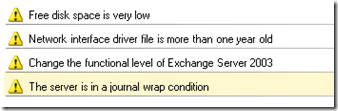
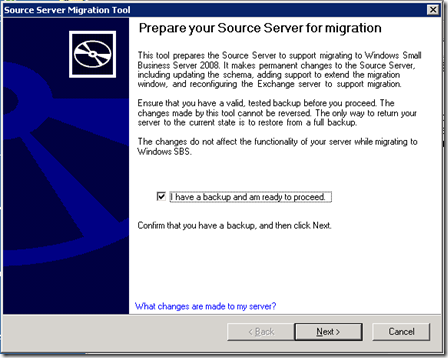
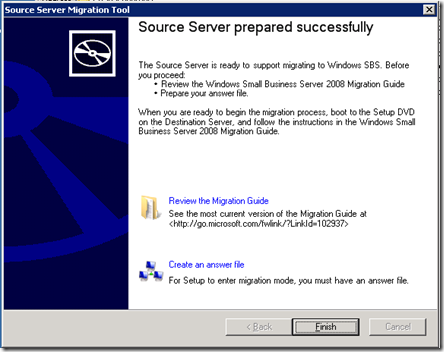
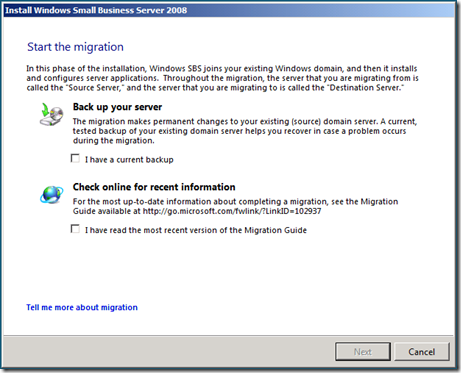
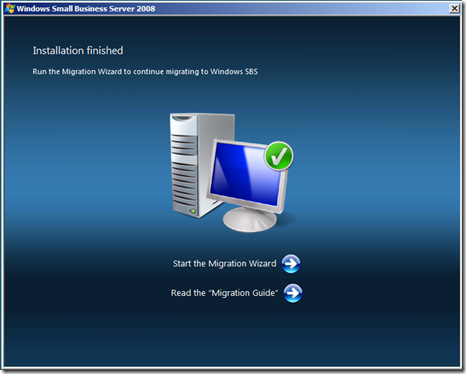
Leave a Reply