Do you get warning emails like this from your SBS 2008 server and wonder where all the disk space has gone too? Well there are a few places you can look for the missing disk space.
Subject: Windows Small Business Server 2008: Critical Event Notification
An alert was detected on your network. Further investigation into the issue is recommended.
Computer: SBS2008SVR
Date/Time generated: 25/03/2010 11:33:34 AM
Title: Percent Free Disk Space
Source: Performance Threshold
Description:
The free disk space on this computer has dropped below its notification for low disk space threshold.
Volume Name: C:
Free Space: 8530649088
Volume Size: 85895147520
Troubleshooting suggestions:
1) If the issue is being reported on the server running Windows SBS, consider freeing up the disk space by reconfiguring its disk using the storage tasks available under the “Backup and Storage” tab in the Windows SBS Console.
2) If the issue is being reported on a client computer, consider freeing up the disk space by using the Disk Cleanup and removing any unnecessary files on the computer.
Firstly – you want to check out and be sure where the disk space is being used. To do that I use a tool called TreeSize Free which you can download from the vendor.
When you run the tool, make sure you run as administrator or you will be blocked from seeing the true story of your disk utilisation. You can see below the screenshot of the server that generated the problem above. We are currently using over 64GB of the servers 80GB C: drive. You will notice that the INETPUB folder is over 15GB of that space, and the Windows folder is nearly 25GB.
If we expand the Windows folder some more you will see that there is 2.5GB of space used in the c:\windows\system32\CertLog folder. This folder is where the Certificate Services database resides. Each time Windows Backup is run, it will automatically create and additional log file of 1MB in size. Now that does not seem like a lot, but in my case there’s 2500 of them totalling 2.5GB.
If we take a look in the c:\Inetpub folder we can see the logfiles folder has one very large folder with 14.6GB used. That is actually the log folder for the WSUS IIS website and it’s logging every time your workstations check in with it.
To clean up the IIS logs is pretty simple as we can run a script to delete all the log files from the c:\inetpub\logs\logfile directory. If you don’t want to keep logging running on the WSUS website, you can disable it. To disable it use the following procedure;
- Logon to the SBS 2008 server using your SBS Administrator account
- Click Start > All Programs > Administrative Tools > Internet Information Services (IIS) Manager
- Expand your server name
- Expand the Sites Node
- Select the WSUS Administration Node
- In the middle pan, double click on the the Logging option under the IIS group.
- You will then be able to select Disable from the Actions menu in the right hand pane to disable Logging altogether.
Note that if you disable logging on the WSUS Administration site, you will no longer be able to use those logs to help diagnose any issues related to your client computers getting their patches from the SBS 2008 WSUS server.
Cleaning up the Certificate Services logs is however a little harder. We need to stop the Active Directory Certificate Services first and then delete all the files in that specific folder EXCEPT our Certificate Services database. The filename of the certificate services database will be different on each server as it’s made up of the server name and the domain name. Mine was called smallfamily-SBSFAQSVR1-CA.edb.
Fortunately – I’ve created a script that you can use to periodically clear out these log files. You can download it here and use the Task Scheduler to schedule it to run on a weekly basis if you like.
After running the script you can see that we’ve cleared up quite a bit of disk space on the server.
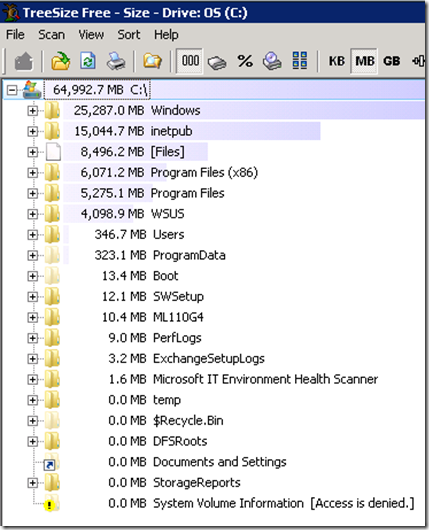
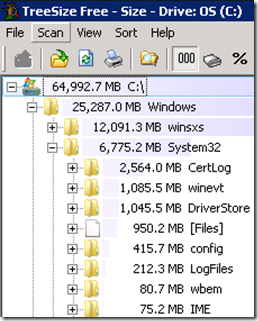
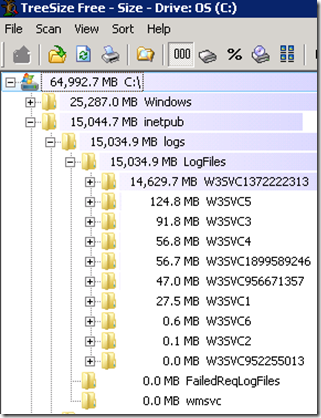
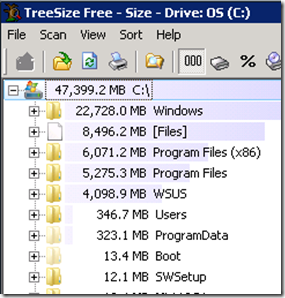
Another way of addressing this issue, and one which many SBS admins face because of the absurdly low default value, is the reset the notification threshold from the default of 10% used to some more reasonable number (e.g., 50%)
To do so:
(1) Click the Network tab in the Windows SBS Console
(2) Select the Computers tab.
(3) Find and highlight the server from which you’re receiving alerts
(4) From the Tasks panel, click View notification settings
(5) Click on Performance counters within the Nofication settings dialog
(6) You should see an entry checked for Percent Free Disk Space and, probably, the default entry of 10. Any time disk usage exceeds this percentage of the entire disk size, you’ll get an email alert.
(7) Click Edit and change the value to a higher percentage before you get alerted.
(8) Click Apply and OK.
Thanks for that. SBS2008 with 140GB on C:\ drive. Sent me a ‘disk is full’ warning. 84GB WSUS logs! How stupid is that!!?? Culled it and off we go again!
84GB – wow! I believe this is sorted in SBS 2011 🙂
Thank you for this guide. Exactly what I was looking for as I had a disk space issue on the C:\drive of my SBS 2008 server so this was a quick way to clear up some disk space.
Glad it helped you out mate.
Wayne
Thanks Richard !
This solved my challenge. Have been searching for a while…
Calle
🙂
Thanks really helpfull
If you want to keep “Disk Space Low” messages e-mailed for your server only and not for clients, then edit the following file (after making a copy first, of course):
C:\Program Files\Windows Small Business Server\Data\Monitoring\ClientDataCollectionRules.xml
Delete this block of code and save the file then restart the Windows SBS Manager service:
Win32_LogicalDisk
Name
FreeSpace
Size
DriveType = “3”
This same code is already in the ServerDataCollectionRules.xml file that is used for Server alerts, so deleting it from the other file will stop those annoying client messages while still sending the important server messages.
This blog site stripped the “scope” and other tags that must be deleted along with everything between them, so read the previous post with this in mind!
try Disabling the UAC and reboot and delete.
Excellent post. Solved my problem. THANKS!
I tried using the CBS Cleanup Wizard multiple days and finally this came to the rescue.
A reminder to everyone to run CMD as an administrator. Locate it on SBS 2008’s Windows\system32 folder. Right Click it and Run as Administrator.
Can you use an external hard drive to store the likes of WSUS and SharePoint files on?
Hi
I having system disk space issue on domain client.
and I want to delete unwanted files through my domain network so this tool
can help me out for that issue
Can this be run on SBS2011 and also windows 2008r2 server?
Thank you. You helped me so much I will buy u some beer