On one of my servers, I got a low disk space alert today for the C: drive. This server hosts a number of websites including this blog so I was somewhat puzzled as to what would consume so much space. The C: drive on this server is 30GB in size. I use a freeware utility called TreeSize Free to determine where the space is – it’s a cool utility and allows you to drill down into folders to see what is taking up so much space.
Here’s a screen shot of it
You can see I’ve got 6.3GB taken up in the C:\Windows\Installer directory.
I checked inside the directory and found a heap of duplicate files.
Those 466MB duplicates are sucking up space big time. Ok – so the cowboy in me says go delete them and see what happens. The IT Professional in me says that I need to find out more about what they are and why there are duplicates BEFORE I delete them. So off to Google I go and within the first few hits I find out that they are files left over from the installation of various programs. I “could” delete them but there may be unspecified side effects if I do. I found a Microsoft KB article which references these files and a supported method to remove them IF they are left over from failed uninstallations
http://support.microsoft.com/default.aspx?scid=kb;en-us;290301
So what did I do? I decided to backup the lot and then delete them. So far no noticeable side effects from this, although talking to a few people I may notice issues when I go to remove a program in the future – it may require one or more of these files in order to uninstall correctly. To be honest, I’m not real happy that I had to go the cowboy route on this one – but with 4GB of disk space being chewed up but the big files, I didn’t have much choice. If you know of a better way to have handled this please let me know.
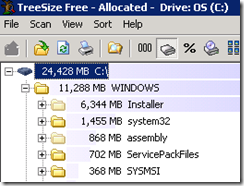
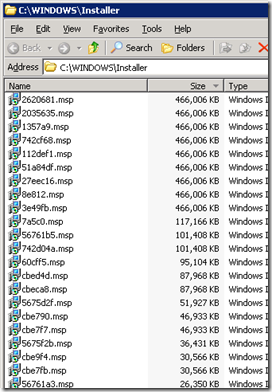
Start with deleting just the 455 MB Visual Studio Update thats there x times, not anything else.
Then apply MS hotfix described in
http://support.microsoft.com/kb/925336
And its should be able to apply it afterwards (it was on the win 2003 server i had Visual studio .net on)
My problem – like Wayne’s, was about C drive getting larger every day and threatening to put me out of business. (Windows XP Pentium 4 2006)
It was made worse because I couldn’t see what was causing the expansion of the drive. I had had to move a mass of programs and user files just to allow room for expanding system files.
Daylight broke when Tosh of Techhelpforum suggested TreeSizeFree (see above). I hadn’t heard of it before.
When I put it to use, for the first time I saw C:\Windows\Installer. On this folder there were a large number of .msi and .msp files.
TreeSize allowed me to see this doubly hidden folder and to manage it. Specifically there were 93 .msp files, each 117,166 kb and all dated 27/7/2007 (sic). However I have only had this serious problem for 3 months.
I have a similar computer which does not have this problem. Using Treesize, I found that this machine had JUST ONE file which matched the 93 on the troubled machine.
Not really knowing what I was doing, I began to move these files onto another partition, and found out that things still worked. As a precaution, I copied the good .msp file from machine 2 in and then moved the rest.
C’s free space has changed from 3% to 55%.
There may still be junk in C:\Windows\Installer but at least now the threat of being closed down (or having to reformat) has gone.
Wayne’s comments are particularly helpful because if you follow this up by googling comments by others who’ve experienced the problem, you’ll find that most of the guys who answer the question aren’t sure what advice to give.
Russell
Download the “Windows Installer CleanUp” utility from Microsoft:
http://support.microsoft.com/default.aspx?scid=kb;en-us;290301
And then run MsiZap.exe (which will be installed as part of the utility) with the G parameter:
MsiZap.exe G
The G option tells MsiZap.exe to “remove orphaned cached Windows Installer data files (for all users)”. Some people advise adding ! (i.e. to use “G!” rather than “G”), but that tells MsiZap.exe to imply a Yes response to any prompts–perhaps not a good idea.
So there you go.
The Windows utility simply does the same thing that the cowboy approach does – it deletes the files and prays that nothing gets screwed. Not really innovative, just another way for Microsoft to say they helped out without really helping.
Hi,
I used the microsoft’s utitlity to clean my installer folder and it messed up a lot of things. My Microsoft Office and Adobe Acrobat Professional are screwed. There are a lot of file types which have lost their original icons and now are being shown as files which do not have a proper program to open them. This is just the start. Feels like I will have to format my C drive or simply delete the installer folder as it’s screwed up the whole space on my C drive.
HI.
I just want to thank you all for the answers. msizap G (without !) works just fine. I’ve just free’d 20 GB of space from an 40 GB C: drive of an WXP sp3 computer.
Then I’ve tested the resolution an uninstalled and installed a few apps, and the computer works just fine.
Thank you again.
Hi, This is what I does:
Move the Windws/Installer folder to another partition (like d:\) and run junction tool to build a symbolic link from c:\windows\installer to the folder I moved to.
I had the same problem as Russell! 75 GB on partition C and windows/installer directory was 55GB! (2GB free space left on drive C at that moment)
I applied the MsiZap.exe G command as suggested and now I have plenty of space: 73% of the drive is free!
Thanks for the correct solution!
I was browsing today and I was pleased to see that a problem I’d experienced had been commented upon.
I needed help and was given it. I provided some detail of my experience and that proved helpful to others.
And then “”idiot”” (who obviously isn’t) suggested something else which is probably the best solution to the problem.
Thanks, fellow, and thanks to the internet for making problem solving so much easier.
Russell