The default installation of SBS 2011 Essentials and SBS 2011 Standard, have the SBS setup process install and configure the Remote Desktop Gateway feature on the SBS 2011 server itself. Should you look at the roles installed you will find an anomaly as shown below. It appears that the Remote Desktop Gateway component is not installed when in fact it is. The screen image below shows the Remote Desktop Licensing service installed – this is due to the fact we have a separate Remote Desktop Server in the network I used to take this image from – it is not normally installed by default.
The management tools for the Remote Desktop Gateway are also NOT installed. This is in fact by design as due to the unique configuration of SBS 2011, the tools could break the Remote Desktop Gateway configuration if they are run incorrectly, so the SBS team made the decision to not install them so as to prevent people from messing with the configuration.
There are however times when you need to install the tools to check the configuration – for that Microsoft have documented a way here
If you need to install the Remote Desktop Gateway configuration tool use the following procedure.
- Run a command prompt with Administrative privileges
- Run this command dism /online /Enable-Feature:Gateway-UI
- If you check the Remote Desktop program group under the Administrative tools group you will now find you have the Remote Desktop Gateway Manager tool available.
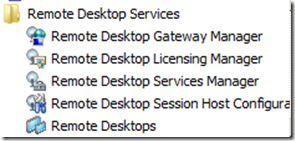
- When you run the Remote Desktop Gateway Manager tool, you will see the following message on screen.

- You can ignore this as the SBS setup has correctly configured it already.
- If you navigate the console you will also be presented with the following message – DO NOT CLICK YES… ALWAYS SELECT NO.
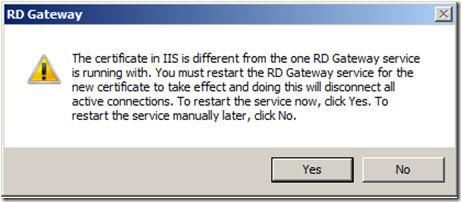
- Once you have completed any inspection you might need to do here, it is recommended that you disable the tool again. You can do this via the Administrative command prompt with the command dism /online /disable-feature:Gateway-UI
The apparent absence of the Remote Desktop Gateway Manager tools and the appearance that it is not installed via the Server Manager Roles and features tool is incorrect as it’s due to specific SBS configuration as explained above. I would not suggest installing this tool as a standard practise as you cannot judge what the customer may do with it after you leave their premises. If they mess with this, then it may well remove your only way of access to the server and therefore require a site visit to resolve it.
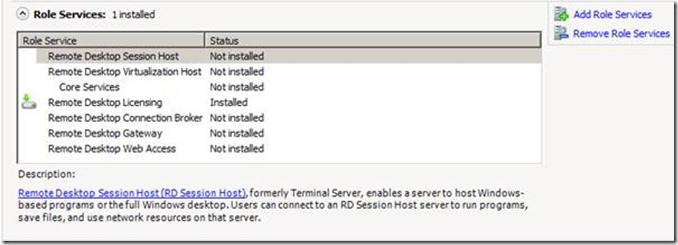
Microsoft Claims it is NOT possible to use sbs standard or essentials with Remote desktop users
you must use the premium edition so they claim
Looks like I dind’t read the step fully for “If you navigate the console you will also be presented with the following message – DO NOT CLICK YES… ALWAYS SELECT NO.”
I clicked yes, I am now presented with cert errors at the RWA page. I have disabled the gateway “dism /online /disable-feature:Gateway-UI” however this has not changed the situation for me.